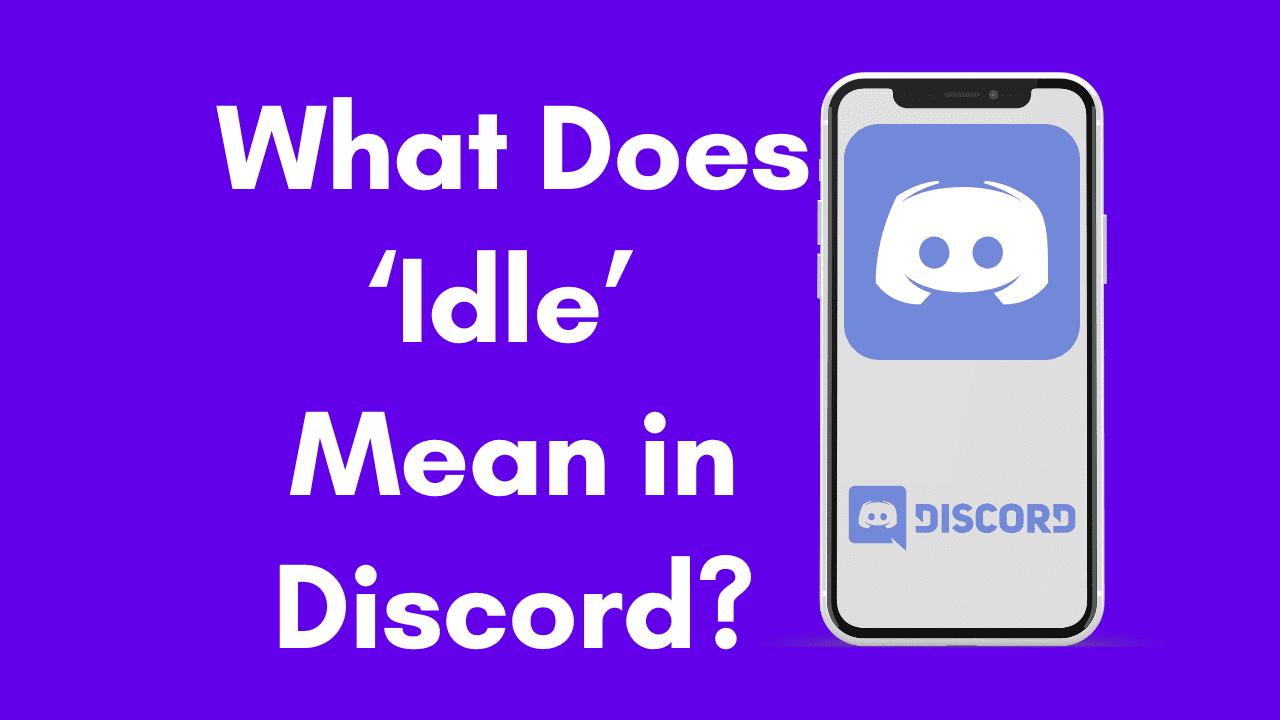The concept of “idle” status on Discord, a popular communication platform for online communities, can be a bit confusing for new users. In this article, we’ll take a deeper look at what idle status means and how it works on Discord.
What ‘Idle’ means on Discord
First, let’s define idle status. In Discord, a user’s status can be set to one of four options: online, idle, do not disturb, or offline. When a user’s status is set to “idle,” it means that they have been inactive on the Discord client for a certain period of time. The exact amount of time that a user must be inactive before their status is shown as “idle” may vary depending on the individual user’s settings. The Idle status is indicated by a yellow colored crescent moon on your profile’s icon.
So, what does it mean to be inactive on the Discord client? Essentially, it means that the user has not interacted with the Discord app in any way for more than 5 minutes. This could mean that they have not sent or received any messages, clicked on any buttons or menus, or performed any other actions within the app. Once the user has been inactive for the specified amount of time, their status will automatically be set to “idle” and they are said to be AFK, or Away From Keyboard.
It’s important to note that being in idle status does not mean that the user has logged out of Discord or closed the app. They are still logged in and can receive notifications for new messages. However, because they are inactive, they may not be able to immediately respond to messages.
When should one use the Idle Status on Discord
So, why does Discord have a feature like idle status? One reason is to give users a way to communicate their availability to others. For example, if someone is in idle status, their friends or colleagues might know that they are not actively using their computer or phone at the moment and may not be able to respond to messages right away. This can be especially useful in group chat situations, where multiple people might be communicating at once and it’s important to know who is able to respond to messages in real time.
How to set your Discord Status to “Idle”
Now that we’ve covered what idle status means and why it’s useful, let’s talk about how you can set your status to Idle on Discord. Setting your status is easy. All you have to do is click on your profile picture in the bottom left corner of the Discord app and select Idle from one of the four options: online, idle, do not disturb, or offline.
By default, your status will be set to “online” when you are logged into Discord and actively using the app. However, you can change your status manually at any time by clicking on your profile picture and selecting a different option. For example, if you want to let your friends know that you are currently unable to respond to messages, you can set your status to “do not disturb.” If you are stepping away from your computer for a while and don’t want to receive any notifications, you can set your status to “offline.”
How to set Discord Status to Idle on mobile devices
It’s also worth noting that you can customize your idle status settings in the Discord app. To do this, click on the Hamburger menu in the top-left corner. From there, you can tap on your profile icon, which will be on the bottom left corner. Doing so will take you to the User Settings menu, where you will see the option to set your Status. You can set your status to idle from there.
Also Read: What is a Discord Kitten?
Different types of statuses on Discord and what they Mean
Discord allows you to set 4 different kinds of Statuses, all with their own different meanings and functionalities.
Online
The Online Status is the status you will have by default. It signifies that you are online and available on Discord. It is indicated by a green dot on your profile picture. You will be able to receive notifications to messages in this mode.
Idle
An Idle Status on Discord indicates that you are currently not available and are AFK, or Away From Keyboard. It indicates that you may have momentarily stepped away and will be back shortly and is only displayed if you are online on Discord. This status can be set manually by a user if they wish to. However, if they haven’t interacted with Discord for a certain period of time, their status will automatically change to Idle. However, you will still receive notifications from Discord.
Streaming
The streaming status shows people that you are currently streaming a game. In order to enable this status, you will need to connect your account on the streaming platform you are broadcasting on with Discord. You will also have to enable streamer mode from Discord settings.
Do Not Disturb
The DnD or Do Not Disturb status indicates that you are not available on Discord and are not to be disturbed. It is indicated by a red circle with a dash in it on your profile picture. This status needs to be set manually by a user and doing so will mute all of your notifications on Discord.
Offline
If Discord is not running on your system, you will be shown offline to other users. This is indicated by a gray circle on your profile picture.
Invisible
The Invisible status shows you as being on Discord, even if you are not. It needs to be set manually and after setting it, all users will see you as offline. However, you will have full access to Discord and will receive notifications just as you would if your status were set to Online.
Custom Status
You can set a custom status on Discord to be displayed alongside your status on Discord. You can do this to show some custom text and emojis to all your friends on Discord. This status can be set for a certain amount of time or until you change or delete it.
Phone Status
The Phone Status is shown when you access Discord from your mobile device. It is indicated by a green phone icon on your profile picture.
FAQs
An Idle status on Discord means that the user is currently not present and will return soon.
If the Idle status has been activated automatically, then it will last as long as you do not interact with Discord. If it has been set manually, it will stay that way until the user changes it again.
Discord automatically sets your status as ideal after 5 minutes of inactivity.
Conclusion
The idle status on Discord is a great way to let your friends know you are not there without being too intrusive. It is also a good way to show that you are online but not available to talk. If you want to learn how to set this particular status on Discord, all you have to do is follow the steps that we have laid out for you below – it is extremely simple and only takes a couple of seconds! After reading this article, hopefully, you now feel more informed about what ‘Idle’ means on Discord and how exactly to go about setting this status.